ProjectWise users that integrate ProjectWise V8i with Revit 2013 need to be aware of a couple of Revit related issues that have been reported to TSG.
Installing Revit 2013 Service pack 3
Revit 2013 Service pack introduces a slight format change that ProjectWise reports to the user. Once a Revit 2013 central file is synchronized
it won’t open from ProjectWise. The user gets the following error message:
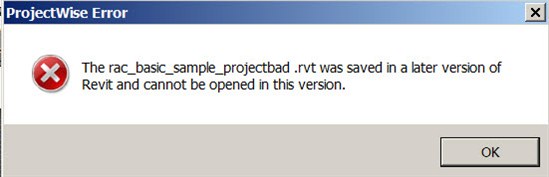
(Error Dialog: The *.rvt was saved in a later version of Revit and cannot be opened in this version.)
The file can be opened from the local drive; so if you get this error message you will need to do the following:
- There is no way to downgrade Revit. You will need to uninstall Revit 2013 SP3 and reinstall Revit 2013 SP2.
- Send the bad file to a folder outside of ProjectWise.
- Delete the *.rvt file and the corresponding *.dat files from ProjectWise.
- Then using Revit 2013 SP2 recreate the central file in ProjectWise from the file sent to folder.
You will need to make sure that nobody with Revit 2013 SP3 opens files from ProjectWise until the issue is
resolved and Revit 2013 SP3 is supported. Once we have a fix for this issue we will post a reply to this blog
article.
Installing Revit 2014 with ProjectWise Explorer
If you install Revit 2014 one of the prerequisites is .NET 4.5. ProjectWise 08.11.11.559 is tested with .NET
4.0. The installed .NET 4.5 is breaking integration in ProjectWise integrated Revit 2013 when elements are borrowed.
If you encounter this issue you can uninstall .NET 4.5 and restore .NET 4.0 to restore ProjectWise Integration with Revit 2013. Once we have a fix for this
issue we will post a reply to this blog article.
Application Integration Table
There is a ProjectWise V8i Application Integration Compatibility Table on BE Communities in the Content Management section:
Any time you are working with an integrated application you should work with compatible versions. It is a good habit to check this table
before upgrading integrated applications.